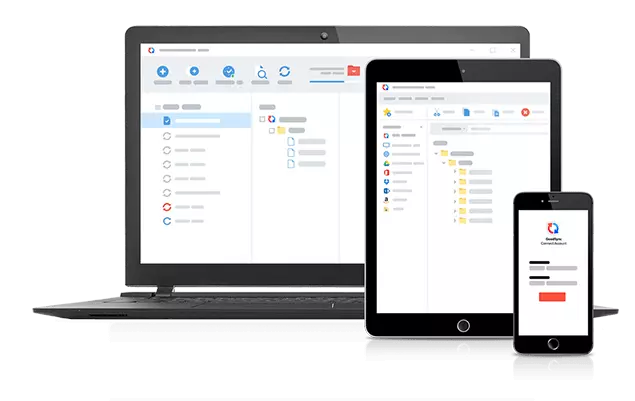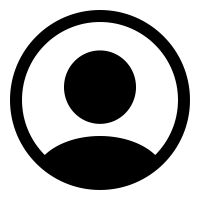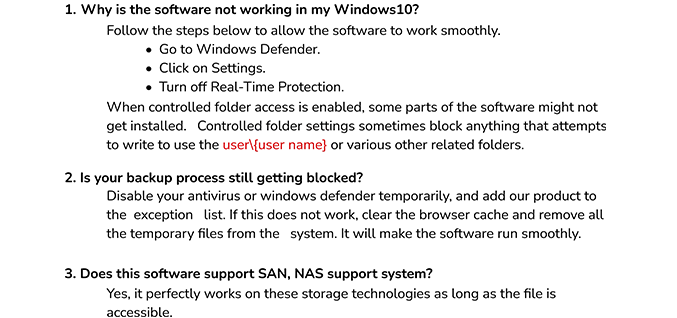What to do if I am unable to see the Next button?
Ans: If you do not see the Next button, your screen resolution is not set to a suitable value. So, adjust the screen resolution to the suitable figure so that you can see the Next button and proceed further.
What is a third-party app password for Zoho Mail?
Ans: A Third-Party app password is a random code generated by Zoho Mail to login into any third-party application. It is a secure way to log in to your email account without sharing your regular password to any application.
Will the online Zoho Backup Tool free version backup my mailbox data?
Ans: Yes, the Zoho Mail Backup Tool trial version allows you to backup your mailbox items. But it has a limitation of migrating only 50 emails per folder. Therefore, purchase the premium software to backup complete mailbox data.
Can I change the default location of log files and temp files?
Ans: The default location of log files and temp files are C:\Users\This\Documents\ and C:\Users\This\AppData\Local\Temp\ respectively. You can also change their destinations by clicking on the Log Path and Temp Path buttons.
Is Thunderbird and Opera Mail Installation necessary for exporting Zoho mail to them?
Ans: Yes, it is mandatory to install Thunderbird and Opera Mail applications in your system to migrate your Zoho mail to these email clients. When you choose any one of these email clients, the best Zoho Mail Backup Software automatically scans the root folder and adds the profiles. Thus, you do not need to enter login credentials.