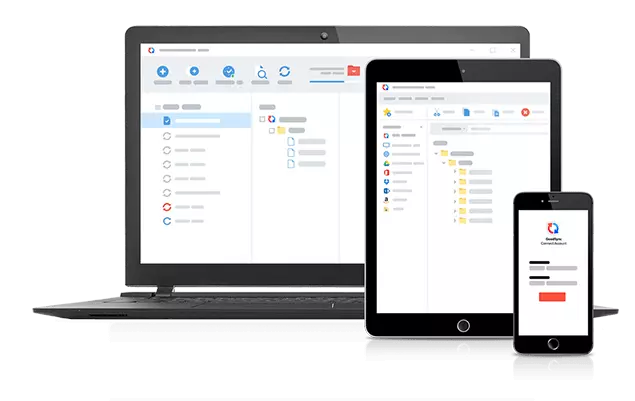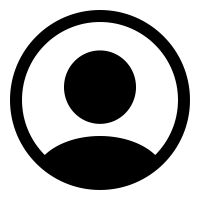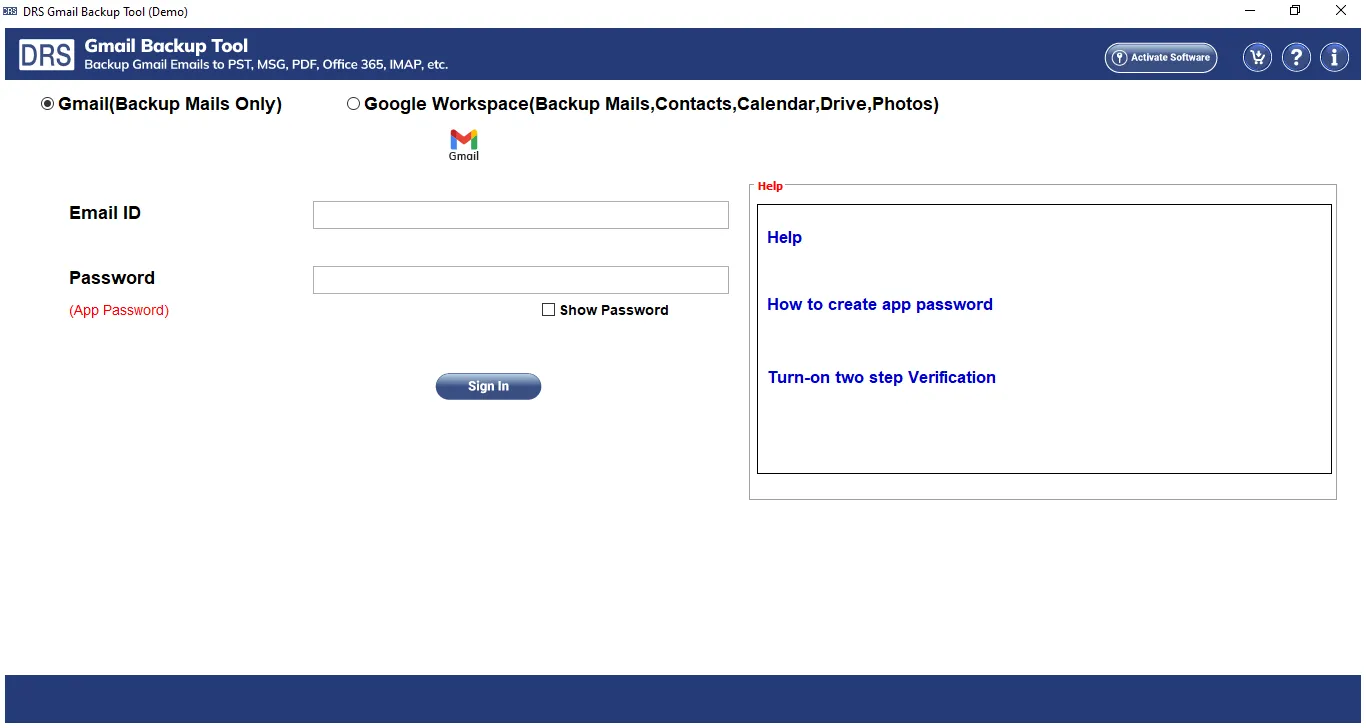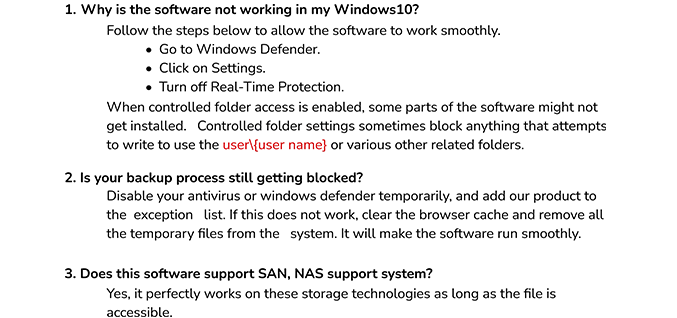What to do if I am unable to see the Next button?
Ans: It may be possible that your screen resolution is not set to the proper value. As a result, you may not be able to see the Next button. Therefore, you need to adjust the screen resolution to a suitable value.
How can I use the incremental backup feature?
Ans: The Skip Previously Migrated Items and Set Backup Schedule options to comprise the incremental backup feature. The set backup schedule feature allows you to migrate Gmail emails at the defined frequency. Also, the Skip Previously Migrated Items option leaves all emails once migrated using the tool.
Why am I unable to log in to the Gmail Backup Tool?
Ans: Windows Defender and Antivirus must be turned off to use the application efficiently. If enabled, it may hinder the proper working of the application. Therefore, keep them disabled.
What is a third-party app password and how can I generate it?
Ans: A third-party app password is a 16-digit code that helps you to log in to your email account in third-party applications. You can generate a Gmail app password by performing some manual steps.
Will migration continue when my internet connectivity gets disrupted during email migration?
Ans: The software requires an active internet connection to backup your Gmail mailbox. If the connectivity is disrupted during migration, the software stops the process. However, you can resume the process when needed.