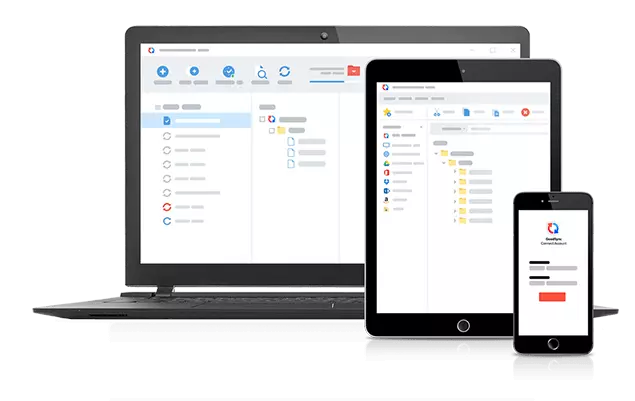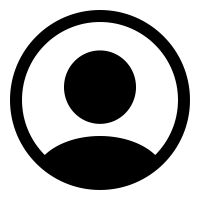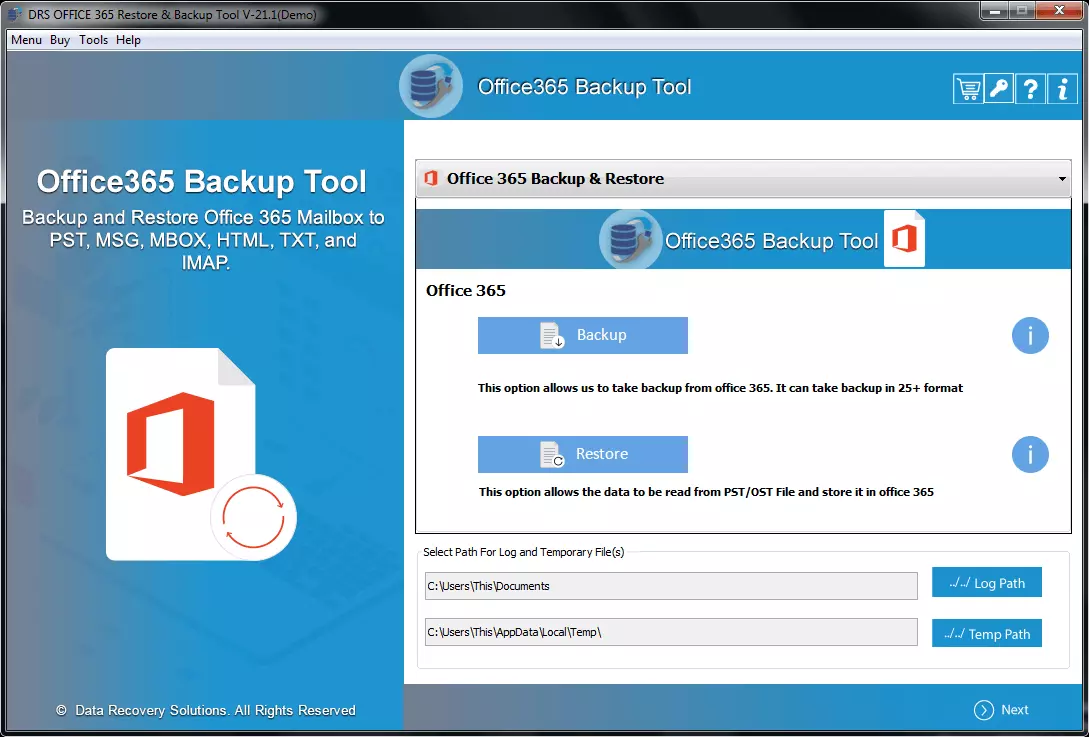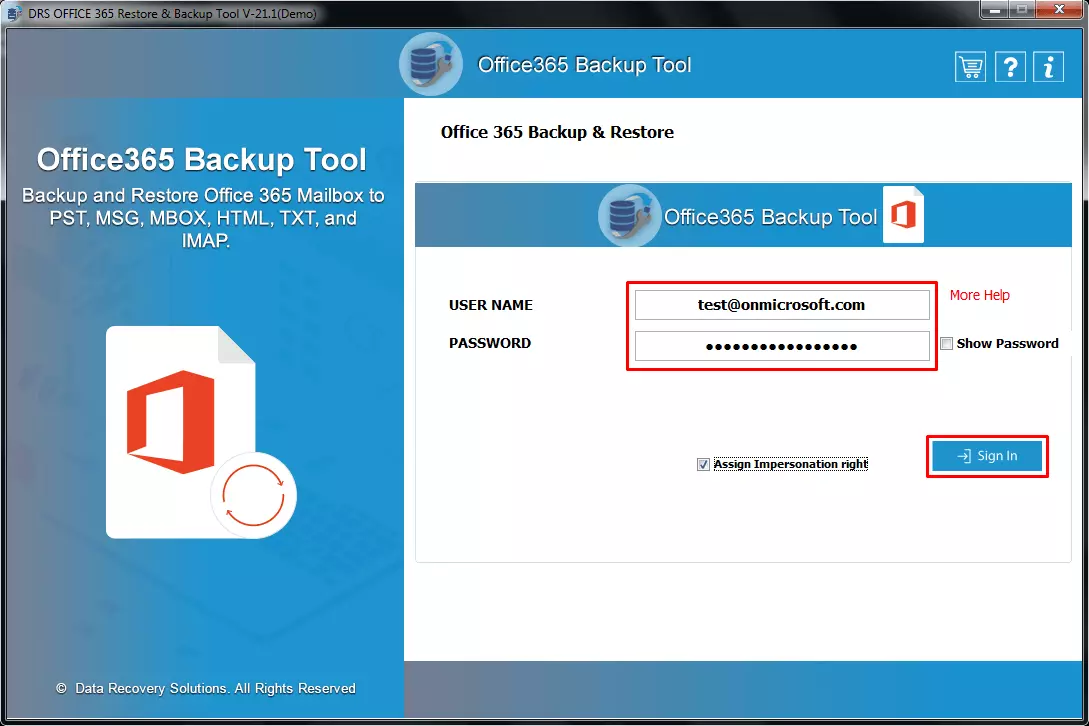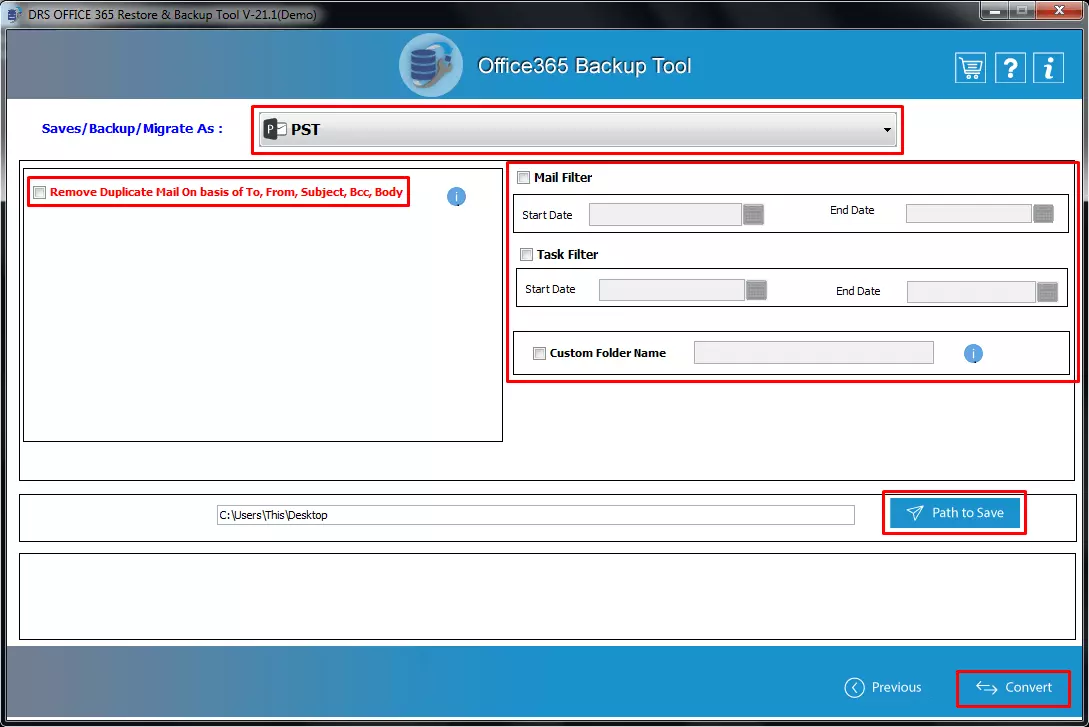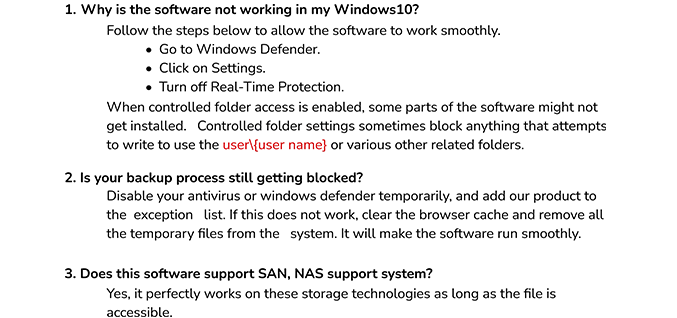What is an In-Place archive and how to enable it?
Ans: An In-Place archive is a separate mailbox in your Office 365 account other than your regular mailbox space. Emails older than 2 years will automatically get migrated to this mailbox when you turn it on.
You can enable it by following the steps below.
- Open your Office 365 account and Go to the Compliance Center.
- After that, select Information Governance and click on the Archive option.
- Select the user mailbox account you want to enable in-place archive for.
- Click on the Enable button and then press the Yes.
Can I download the shared mailbox when Office 365 shared mailbox is not showing in Outlook?
Ans: You need to fix the Office 365 shared mailbox not showing in Outlook error first then you can backup your shared mailbox emails using the Office 365 Backup Tool.
Why is this tool not fitting to my computer screen?
Ans: It is because the screen resolution of your system is not configured appropriately. So, it is advised to you that you adjust the screen resolution to a suitable value so that the tool fits the screen.
What is the default destination for Office 365 Backup?
Ans: When you backup your Office 365 mailbox using the Office 365 backup tool, it will get saved at a default location of Desktop. However, you can change the location by pressing the Path to Save button.
Is Outlook installation mandatory to import PST files to on-premises Exchange?
Ans: No, the backup and restore application does not require Outlook installation to your system to import PST files to on-premises Exchange.