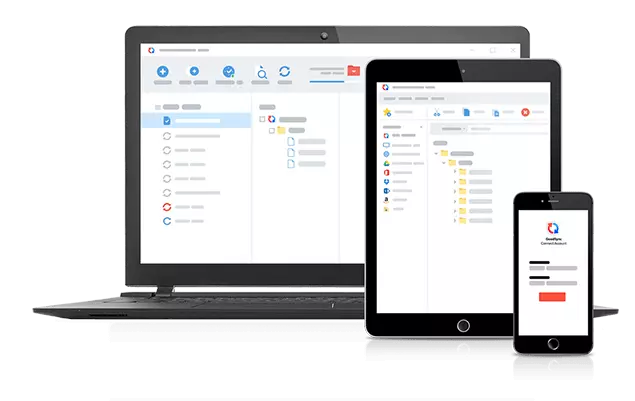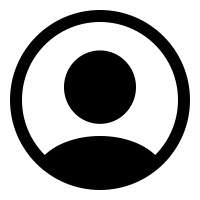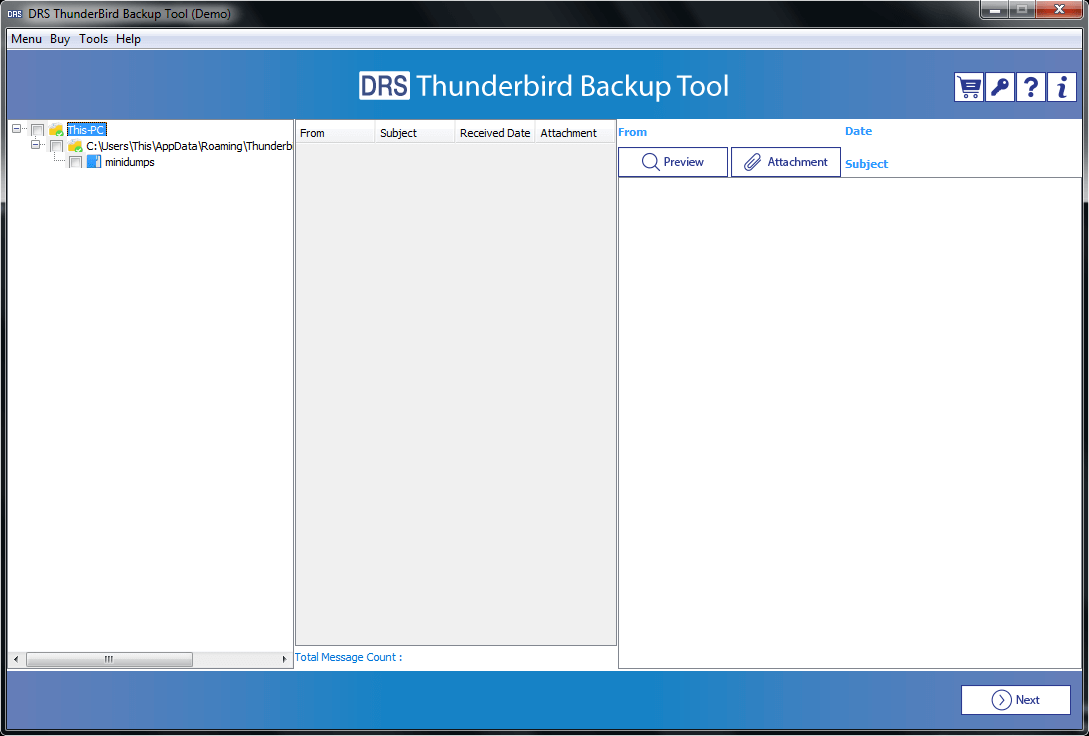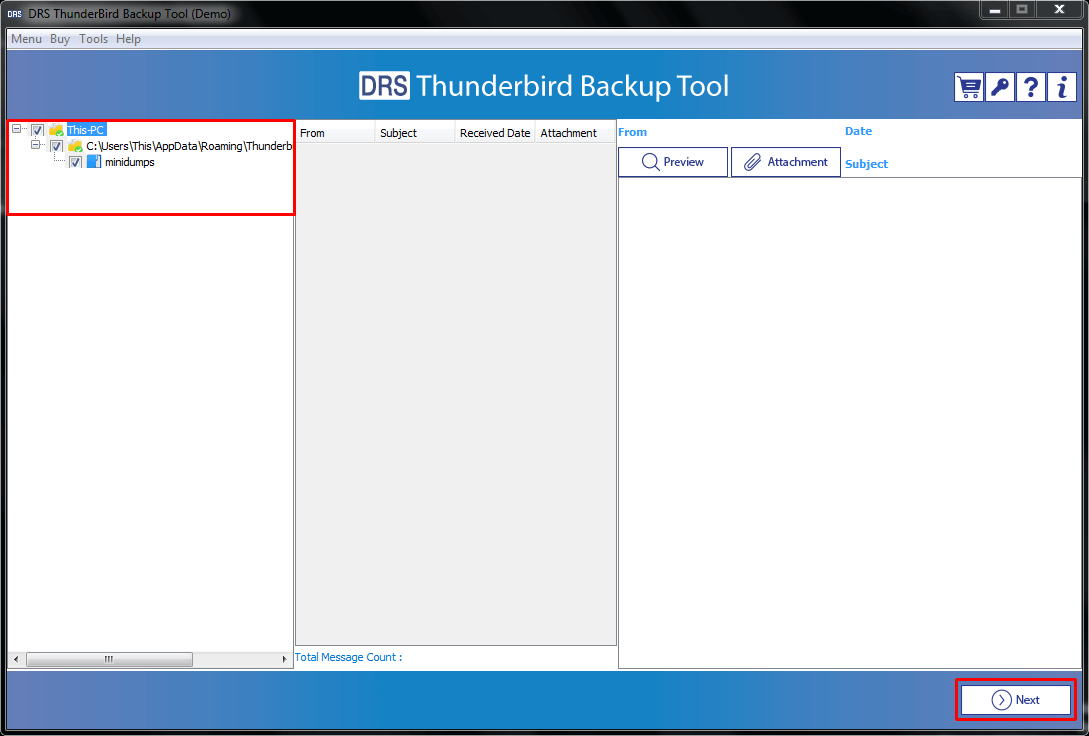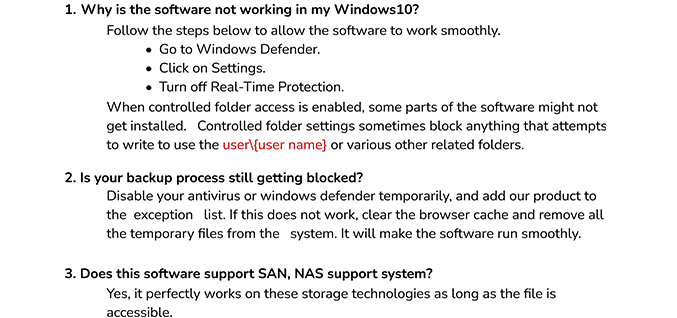Thunderbird Backup Tool
Export Thunderbird emails to Gmail, Yahoo Mail, Office 365, or any other webmail provider using the best Thunderbird Backup Tool. Now, backup your Thunderbird profiles without going through complicated DIY techniques.
- Save Thunderbird Mailbox into distinct file formats.
- Advanced features to ensure migration of necessary items.
- Available for both Windows and Mac OS.