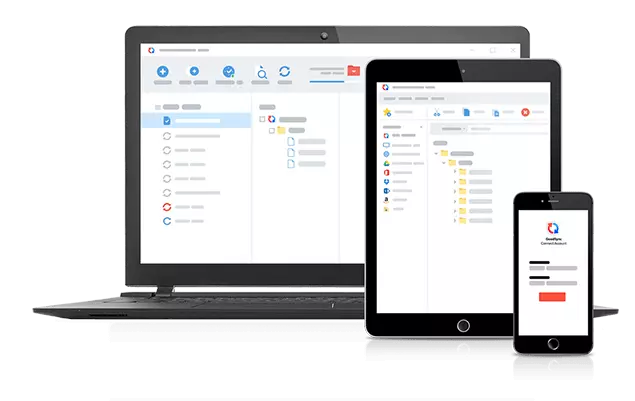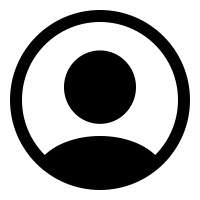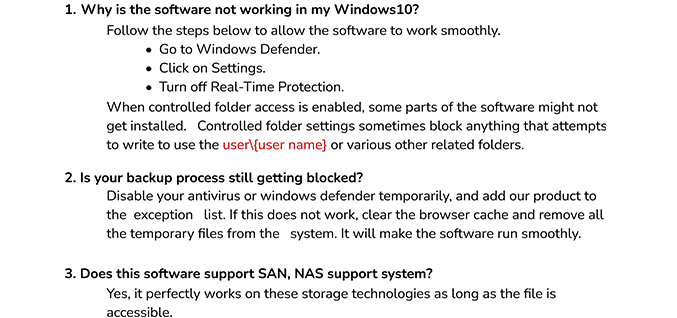PST Password Remover
The best PST Password Remover software to unlock Outlook PST file password without damaging the file content and integrity. It is the best solution to decrypt the Outlook data file if you have forgotten the password of PST file. Moreover, you can also add a password to a PST file using this reliable solution.
- Remove password from PST file in a few steps.
- Encrypt/Decrypt multiple files simultaneously.
- The software supports all the Outlook versions like 2019,2016 and others.