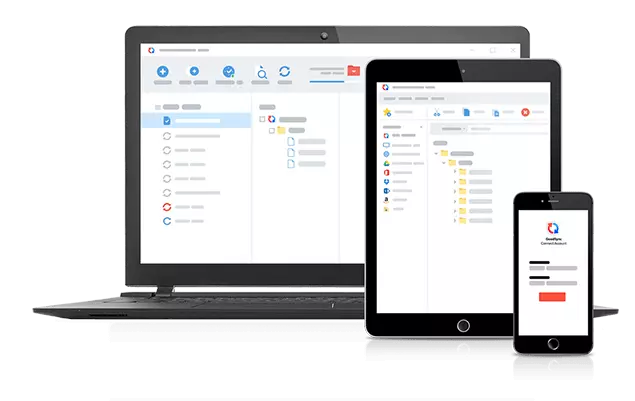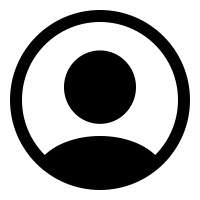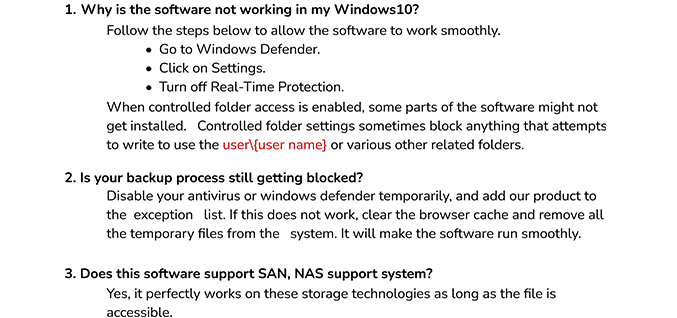AWS WorkMail Migration Tool
CloudMigration AWS WorkMail Migration Tool simplifies the way you migrate AWS Workmail to Office 365, Gmail, AOL, Zoho Mail, and other email providers. This advanced Amazon WorkMail Migration software is highly recommended for fast and secure migration. It has numerous features that help you to customize the email migration as per your need. Moreover, the software is compatible with all versions of Windows OS.
- Backup Amazon WorkMail Mailbox to PST, MBOX, EML, PDF, PNG, and many other file formats.
- Allow migration of complete mailbox data from AWS to Gmail, Yahoo Mail, Office 365, etc.
- Numerous options to transfer only the required mailbox data and exclude all unnecessary items.